I’m doing a presentation this Saturday for the
Illinois American String Teachers Association on apps that I use for teaching. Honestly, tech is so tightly integrated into what I do with students that it’s hard to even think of specifically what I use on a regular basis. It would be fascinating to see a breakdown of exactly how much time I spend using various apps on a daily basis. I start every day by strapping on the Apple Watch, getting on the exercise bike, and taking look at the events coming up that day on my iPhone. After eating breakfast and making the 30 minute drive north to work, I find myself surrounded by my work PC, MacBook Air, iPad, MIDI controllers, and numerous other tech accessories. I plan in Evernote, create assignments in Google Docs, track trip deposits for our upcoming Cuba trip in Google Sheets, and use Recordium to record my rehearsal, bookmarking and dicing the file up for use with the students on a future day. In short, I spend the bulk of my day operating in some app or tech modality.
I divided the list into two major categories: general productivity and music-specific. I figured that this might be useful and/or of interest to folks out there, so I decided to blog it as well. Here goes:
Productivity
Here are the primary productivity apps that I use and how I mainly use them. All links are to the Apple App Store, though many/most of these can be found on Android as well:
free / $45 per year
Evernote is my digital brain.
It remembers everything for me, from my receipts to all of my sheet music to recordings of orchestras to my projects (Midwest Clinic, trip planning, podcasting, etc.).
The distinction between productivity apps like Evernote or OneNote (owned by Microsoft and Evernote’s biggest competitor) versus storage/sharing apps like Dropbox versus Goggle Drive has become fuzzier as all of these services continue to evolve and add features over the years.
Basically, I use two services all the time for my cloud computing needs: Google Drive and Evernote. I used to use Dropbox all the time but quite doing so when our school Google Drive accounts got uploaded to unlimited storage. Installing Google Drive on the desktop ensures that all of your documents are backed up on your local computer as well as in the cloud, and all edits/changes are synced between all devices. I am actually writing this post in Evernote, which is standard for pretty much every blog post, podcast episode, document, and project that I create.
To my eyes, Evernote is a personal productivity service while Google Drive is a Microsoft Office replacement with wicked storage and sharing options. I never finish anything in Evernote, but I start almost everything there. For every project I have, I create a notebook that contains to-do lists, web clipping, PDFs and other such research for that project. It has a great tagging system and strong search capabilities, so I can find anything instantly on any device.
Evernote also does optical character recognition (OCR) on all PDFs and photos, which is amazingly powerful and allows you to really adopt a paperless lifestyle. I keep an absolute minimum of paper in my life these days, scanning all bills, receipts, articles, and any other paper worth saving that enters my life into Evernote.
To do this, I either use Evernote or (especially for music) an app Evernote makes called Scannable. This app will save you a ton of time in front of the photocopier! No more resizing awkwardly large music to fit on an 8 1/2 x 11 page. Just scan the page with your phone and Scannable will take care of it for you. After scanning your music you can save it in Evernote or email it. It’s by far the best scanning app that I’ve tried.

$4.99
This cool app came out right after the original iPad, and I’ve been using it ever since. Since the iPad lacks a traditional file structure like Apple’s Finder or Windows Explorer, finding and organizing files can be challenging/confusing/baffling. GoodReader fills this role incredibly well, and with the iOS Springboard (the “open in..” option that happens in various apps) you can use GoodReader as your main iOS device repository and open files in various other apps on your device as needed.
GoodReader will interface/sync with various cloud services like Google Drive and Dropbox, but I opt to transfer over the files that I like to have with me at all times on my iOS devices. For me, these include double bass PDFs, MP3 practice tracks, and files that I like to use with students. GoodReader is both an excellent PDF device (with annotation options and a tabbed interface for viewing multiple PDFs at the same time) and a sweet MP3 audio player, which makes it a perfect device for using in lessons. You can even use a Bluetooth foot switch to change pages.
Other apps that fall into this general category (I’ve used all of them to some extent) include:
Google Drive – I think of Google Drive as a cross between Microsoft Office and Dropbox, with some particularly useful sharing features. Since our school (and a huge percentage of schools these days) uses Google accounts, everything school-related originates from and resides in Google Drive. The hard thing is that there is so much in there that I have a hard time really finding the exact document that I am looking for. I find Evernote to be much zippier than Google Drive, and it gives me more options for tagging and filing things in the exact way that I want. Evernote also has a web interface, so you can log on and have access to all your notes and files. I also link to a lot of my Google Drive content in Evernote.
OneNote – This product from Microsoft, now free, is the closest thing out there to Evernote. Since I started with Evernote that’s really my jam, but if I were starting fresh I would take a serious look at OneNote. It integrates with OneDrive, another Microsoft product quite similar to Google Drive. If you live in a predominantly Microsoft world, this set of services makes a lot of sense.
Dropbox – Dropbox was one of the first and most seamless cloud storage products, and it has continued to evolve since its debut in 2008 (the same year as Evernote). It was quickly adopted by a number of online services as a simple syncing solution, and it continues to the the most frequently offered option for keeping apps and devices in sync in mobile environments. I use Dropbox for syncing up various apps but leave the bulk of my file storage to Google Drive, mainly due to the fact that I get unlimited Google Drive storage through my job.
Box – Box is a great product that has oriented itself more toward the business market in recent years. It works very similarly to Dropbox. Definitely a great service.
Music Apps
OK—onto the music-specific apps. When I look at any given week, here are the apps that I’m opening most frequently for music teaching:
$3.99
This app has a beautiful and useful interface and functions as a drone, tuner, metronome frequency analyzer, and more. Highly recommended. The only gripe I have is that it sometimes doesn’t pick up the low frequencies of the bass that well, but overall it is a very solid app.
$9.99
More recently I’ve been recording in Evernote, but I’ve used Recordium extensively and find it particularly useful for recording rehearsals. I can listen back and drop in markers for various sections for easy access. I can also export particular sections as separate files. The only annoying thing about this app is its lack of ability to save as an MP3 or M4a file.
$4.99
This app allows for infinite subdivisions, different instruments playing each subdivision, and even allows for setting the probability that a particular subdivision will trigger. This makes for varied and ever-changing metronome programming that can be very useful for practicing.
$4.99
This app is super cool for providing feedback on a performance. You start the app recording and take notes as you go, and each word is tied to a specific spot in the recording. This allows for going back and clicking as word to hear the exact moment in the audio when that was written. Very useful for feedback! It also allows for exporting of audio as an MP3 file and the commentary as a separate file with a timestamp for each comment made. That way, students can see at exactly what moment each comment was made.
$2.99
This app rocks for generating sight-reading. It works well for all clefs, time signatures, rhythms, etc., and allows for specifying what parameters you want included in the sight-reading (key, range, accidentals, time signature, notes, triplets, and rests). Well worth the $.
$14.99
I use this as my “next-level” strategy for practice tracks. I keep all the tracks that I usually use with students in GoodReader, but when I want to alter the tempo, I open it in this app and can adjust the tempo without affecting the audio quality of the excerpt. This is an extremely useful app!
$9.99
I love this app. It is such a useful app for musicians. It functions as a score repository with great practicing and perform features. Since I’ve used GoodReader for so long, I still use it as my main file repository for music, but I will open files as needed in forScore. This app interfaces with AirTurn PED (so does GoodReader) for page turning, and it allows for a cool “half-turn” feature that turns the upper half before the lower half. If you try this feature for 5 seconds you immediately see why this is cool. Too many features to name—just check it out. It rocks!
free with inn-app purchases
This app is the future for sure. It listens to you and accompanies you based upon what it hears. Great interface and implementation—check it out!
free/$14.99
If you find yourself using MIDI files for teaching, this app is very useful. It allows you to control a lot of parameters and speed up/slow down the file as needed.
More Thoughts About Apps and Productivity
The modern app and cloud storage ecosystem encourages you to spend your data across all sorts of online services, which can make actually finding something that you need really hard. Having a logical system for determining what goes where is crucial for being organized and productive.
Here’s my current system (this changes from year to year depending on my job and what I’m working on):
Evernote – “home base”; digital brain; primary project manager; document repository for “important” stuff that I would like to hold on to for a long period of time
Google Drive – my main cloud storage solution; this is my primary hard drive (not my desktop or laptop); primary file dump for PDFs, MP3s, GarageBand files, etc.
Dropbox – where I dump files that I need to sync between iPad, iPhone, and desktop computers
Final Thoughts
I still use the desktop for a lot of things. There’s really still no replacement to a big monitor, keyboard, MIDI keyboard, and mouse for a lot of musical projects. I do a lot of actual content creation/curation on the desktop. Ever since 2007 (the release of the iPhone) and especially since 2010 (the release of the iPad), I have found myself spending an ever-greater percentage of my work (and personal) time on these devices. In fact, I used to use the iPod in the early 2000s as a teaching complement. I would carry around a couple of battery-powered speakers (still a requirement for teaching – the speakers on these devices really are too soft to be useful for playing along.
…but we’re getting closer. I am really excited about the announcement of the iPad Pro. This really could be the device that pushes the iPad into a real standalone computing device. With the usable screen area of a regular sheet of paper (instead of the significantly smaller real estate of the current iPad), this makes for a much more usable device for reading music. The Pencil should prove to be incredibly useful for marking up parts on the iPad, and I’m sure that GoodReader and forScore will be making updates for the iPad Pro.
Though the current iPad can do split-screen apps, the iPad Pro will be able to do two full-size current iPad apps in split-screen mode. That means that you could have your favorite metronome/tuner app plus your PDF reader on screen, or your PDF app plus the front-facing camera to use for visual feedback, etc.
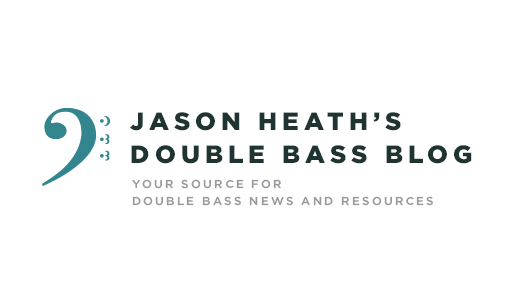
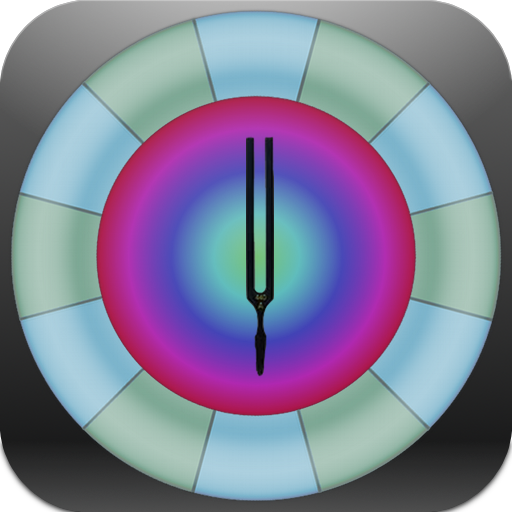


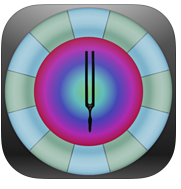

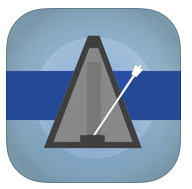

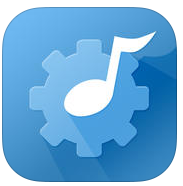
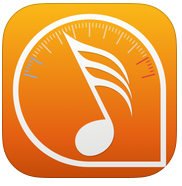

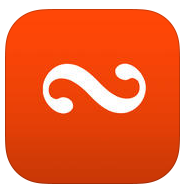

I’m buying Metronomics on your recommendation.
Curious to know if you have used Harmonomics, the ear training app from the same developer?
I haven’t, but I’ll check it out–thanks for the recommendation!
There’s a ‘package’ bundle of both apps for a slight discount. At the iTunes store you can ‘complete’ the package (you don’t have re-buy either one, just the one you don’t have).